Our 'Copy content from existing document' feature is both a saviour for a whole session of editing in the wrong template and a creator of immense efficiencies within collaborative projects.
The process of selecting a template from the template library is as simple as hitting + ADD on the thumbnail of your chosen template(s) to drop them into your tray and hitting CREATE 3 DOCUMENTS to add them to your project.
Hint: You can also add documents to your tray by previewing the template at full screen (using the 👁 icon in the top left-hand corner of the thumbnail) and hitting + ADD in the preview details pane.
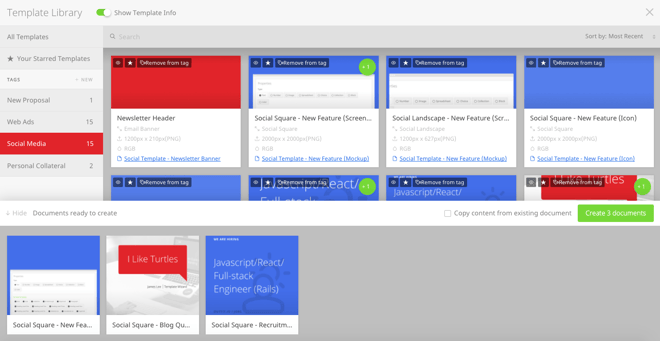
From here, you can go ahead and start editing as usual.
We've developed a feature out of a common scenario, where a user has gone through this entire process and accidentally spent significant time editing various inputs in a document, only to realise that they have used the wrong template. We call this feature Copy Content.
Once the user has saved their changes in the original document, they can launch the template library again by clicking + NEW. This time, instead of selecting the correct template and simply Creating 1 Document within the project, the user can select the correct template and check the Copy content from existing document box:
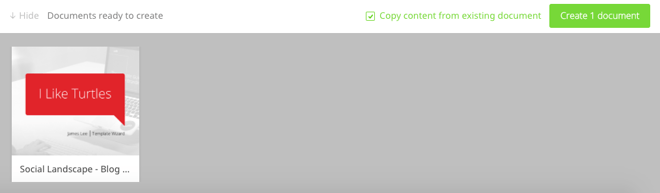
This action will open a preview window showcasing all existing documents within this project and allow the user to select one of them as the basis for the content to be used in the new document:
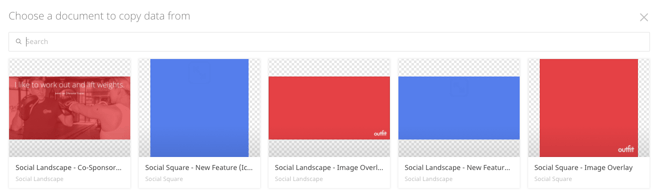
It is important to remember that this feature works its magic best when using 2 documents with similar inputs.
Copy Content is a huge time saver, especially when compared to the process of manually copying and pasting content from 1 document to another, block by block. It also creates opportunities for collaboration and inspiration within a team environment.
Whether you're copying the crux of campaign information and carrying it across a suite of documents, using a teammate's concept as the basis for a new document or simply keeping this feature in your back pocket for when you spend time editing using the wrong template, we're sure you'll love the Copy Content feature.
We always love feedback, so feel free to share your thoughts on this feature via the in-app support window or shoot us a message though the contact form HERE.