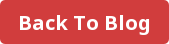This month we are excited to announce the release of Project Cloning for Outfit users.
Whether you’re the type of team who groups your Outfit documents by campaign project, by file type or even a folder for each user, our new Project Cloning feature is a great way to create efficiencies within your business and streamline recurring processes.
For any account where projects with the same set of documents are produced regularly, Project Cloning allows you to copy an existing project with its inclusive set of documents, keeping a record of the previous project and eliminating the need to start fresh and add each new document for every new project.
How does it work?
Let’s take the set up of a new event as an example of this powerful feature in action.
The last time an event was held, it housed a selection of necessary collateral; everything from name tags to promotional flyers, branded web ads, agendas and everything in between. The event was such a success that you decide to run it again on a larger scale.
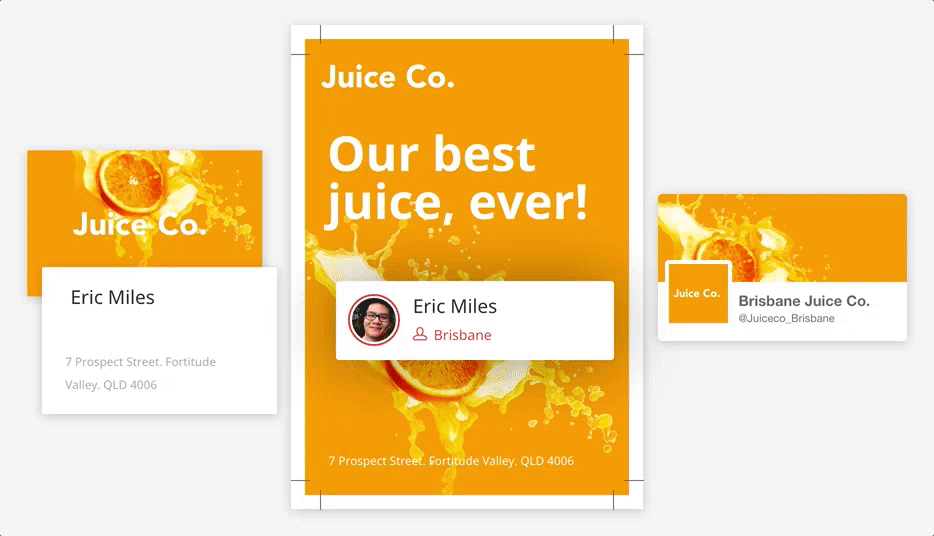
Rather than having to re-create a fresh event project from scratch and attempt to remember all the elements from last time, a user can simply access the previous project’s settings, input a new project name, assign a team and hit ’clone’.
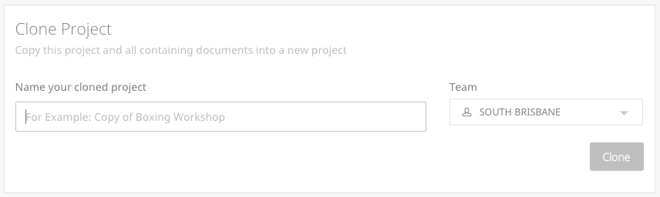
In seconds, this function will re-create all the elements from the previous event in a new project. Change a couple of headlines, titles, maybe a new hero image and upload your new attendee list via csv file. Your event collateral, which would normally take hours of graphic design work, is now done and dusted and ready to disperse.
This model is also useful for our franchise users who are inspired by campaign ideas from those in their network. Projects with a diverse range of collateral can be cloned so that franchisees in separate geographical locations can share ideas for digital campaigns, events and promotions.
If you’re having any trouble at all, don’t hesitate to contact us via the Talk to Someone link in bottom right corner of the app.